Host a static website with a custom domain over HTTPS using Google Cloud Storage and Cloudflare
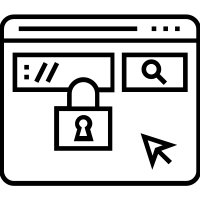
Motivation
One way to host a static website for free with a custom domain over HTTPS is to take advantage of a cloud computing provider’s free tier:
- Start a small instance part of the free tier and let it run indefinitely, e.g.
GCP’s
f1-microVM instance in theus-west1,us-central1, orus-east1regions - Run a web server, e.g. Nginx, on the instance
- Generate an SSL certificate using Let’s Encrypt
- Configure the web server to serve traffic over HTTPS using the certificate
The main problems with this approach are:
- Renewal of Let’s Encrypt certificates which expire after 90 days (unless you are using Caddy as your web server)
- Increases in traffic above a certain (quite low) threshold can cause the web server to stop handling requests
- Carbon footprint associated with running an instance 24/7
In this post, we go through an alternative approach which mitigates or resolves each of the problems above.
Cloudflare and GCP for hosting a static site and static site hosting using Google Cloud Storage and Cloudflare were both useful references for this post and contain additional details.
Prerequisites
Ownership of a domain <my-domain>.
Approach
- Upload website files to a bucket in Google Cloud Storage
- Use Cloudflare for SSL termination and as a proxy for the bucket
- Serve the site at
https://www.<my-domain>, i.e. requests to the URLs below redirect tohttps://www.<my-domain>:http://<my-domain>http://www.<my-domain>https://<my-domain>
Pros
- Cloudflare automatically handles renewal of SSL certificates
- Scales well as traffic increases as files served from a Cloud Storage bucket
- Reduced carbon footprint (I have not personally confirmed this, but intuitively it seems true)
Cons
- Need to create an account with another vendor (Cloudflare)
- Need to pay a small amount of money each month (however, for low traffic websites, e.g. personal blog, equates to a few pennies each month)
- Spikes in traffic could lead to a larger than expected bill
- Bills are potentially uncapped
- SSL termination happens on Cloudflare meaning data from Cloudflare to GCP is not encrypted (problematic if there is sensitive information on your website)
GCP alternatives
- Firebase (behind the scenes runs within GCP, but has a separate console and tooling)
- App Engine (unnecessary complexity as supports server-side apps also)
- Load balancer (relatively speaking, expensive)
AWS alternatives
The main AWS alternative is S3 + CloudFront + ACM (more complicated to setup)
DNS configuration and verification
Transfer the nameserver from your existing DNS registrar to Cloudflare
- Create a Cloudflare account and login
- Add a site
<my-domain>-> Select the free plan -> Import the DNS settings -> Click “Continue” - Follow the steps to change your nameservers, i.e. in the domain registrar console, remove the current namerservers and replace them with the Cloudflare nameservers
- Wait for the change to propagate, e.g. wait for all checks to turn green on a DNS checker
- Click “Check nameservers” in Cloudflare
- Refresh the browser. If the transfer is complete, you will see “Great news! Cloudflare is now protecting your site” or similar
Perform DNS verification so Google knows you are the domain owner
- Login to Google Search Console using your GCP credentials
- Click add property and enter
<my-domain> - In Cloudflare -> DNS, add a TXT record for
<my-domain>using the value given in the previous step (if there is already a TXT record for<my-domain>, update the existing record’s value) - Wait for the change to propagate
- Click verify in Google Seach Console, should get an “Ownership verified” confirmation
Point CNAME records to Google Cloud Storage
- In Cloudflare -> DNS, create two CNAME records (again if they are already
there, update them):
- Name
wwwand contentc.storage.googleapis.com - Name
<my-domain>and contentc.storage.googleapis.com - If there is an A record pointing to
<my-domain>, delete it
- Name
- Wait for the change to propagate (whilst waiting, continue the steps below)
Upload the files to a Cloud Storage bucket
- Login to GCP -> Cloud Storage
- Create a bucket called
www.<my-domain> - For the location type, select single region and choose your region
- Under “Choose how to control access to objects”, uncheck “Enforce public access prevention on this bucket”
- Upload website files to bucket, in particular the landing page (assumed here
to be
index.html) and an error page (assumed here to be404.html) - GCP -> Cloud Storage -> Click ellipses on the row of your bucket -> Edit
website configuration -> Set main page to
index.htmland error page to404.html - GCP -> Cloud Storage -> Bucket
www.<my-domain>-> Permissions -> Add member -> SelectallUserswith thestorage object viewerrole (underCloud Storage)
Complete Cloudflare configuration
SSL
Under SSL/TLS, select Flexible (seems to be the default)
Redirects
For each rule below, go to Rules and create a page rule
www HTTP to www HTTPS
- For “If the URL matches” URL, enter
www.<my-domain>/* - For “Then the settings are”, enter
Always use HTTPS
Root domain HTTP to www HTTPS and root domain HTTPS to www HTTPS
- For “If the URL matches” URL, enter
<my-domain>/* - For “Then the settings are”, enter
Forwarding URLwith “Destination URL”https://www.<my-domain>/$1and “Status code”301 - Permanent Redirect
Test the website
Once the changes to the CNAME records have propagated, check:
- The website is available, and
error.htmlis returned for 404s - The redirects work as expected
- The website is served over HTTPS
- The SSL certificate auto-renews (will have to wait a while!)
Note: the SSL certificate might be from Cloudflare or Let’s Encrypt. In both cases, the certificate should auto-renew.