Querying 10GB of data with PostgreSQL, pgAdmin and Docker Compose
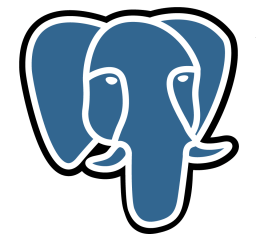
Let’s imagine you have a dataset in CSV format you would like to run some SQL queries against.
The dataset is small enough to store locally on your machine, but large enough to make importing it into a database non trivial.
In this post, we will take a ~10GB CSV file and setup a local environment that lets us query it using SQL.
Approach
As always, there are a myriad of different ways to achieve our objective.
Our plan is:
- Download the CSV file
- Install and run PostgreSQL
- Install and run pgAdmin
- Create a table with the appropriate columns using pgAdmin
- Import the CSV into the table using pgAdmin
- Query the table using pgAdmin
- Do the above using Docker and Docker Compose
Get the data
Our dataset is the Seattle Public Library’s collection inventory, courtesy of City of Seattle Open Data and Kaggle:
- Login to Kaggle
- Navigate to the dataset via the link
- Download the zip
- Unzip the folder
- Should see an 11.8GB
library-collection-inventory.csv,
BibNum,Title,Author,...
3011076,"A tale of two friends / adapted by Ellie O'Ryan ; illustrated by Tom Caulfield, Frederick Gardner, Megan Petasky, and Allen Tam.","O'Ryan, Ellie",...
Import the data using Docker
In this section, we’ll adapt accordingly this guide describing how to setup locally PostgreSQL with Docker.
Pull the images
- Download the PostgreSQL image
docker pull postgres - Check the image is available
docker images | grep postgres - Download the pgAdmin image
docker pull dpage/pgadmin4 - Check the image is available
docker images | grep pgadmin
Start the containers
PostgreSQL
docker run \
--mount 'type=volume,source=seattle-dev-vol,target=/var/lib/postgresql/data' \
--detach \
--name seattle-dev-db \
--rm \
--env POSTGRES_PASSWORD=mypostgrespw \
--publish 5432:5432 \
postgres
Check the container is running docker ps.
Check a local volume seattle-dev-vol has been created docker volume ls.
This volume is mounted in the container at /var/lib/postgresql/data.
We could have done a bind instead of a volume mount, but volume mounts are the preferred mechanism for persisting data generated by and used by Docker containers.
pgAdmin
docker run \
--name seattle-dev-db-admin \
--publish 80:80 \
--env '[email protected]' \
--env 'PGADMIN_DEFAULT_PASSWORD=mypgadminpw' \
--rm \
--detach \
--mount 'type=bind,source=/path/to/csv/dir,target=/var/lib/pgadmin4/storage/mypgadmin_email.com' \
dpage/pgadmin4
Check the container is running docker ps.
pgAdmin lets you upload files but ours is too large (we can increase the maximum file size setting, but the request times out).
To make our CSV available to pgAdmin, we use a bind mount which is preferred to a volume mount because we only need to do the mount once (the first time we run the container).
The correct container path is actually
/var/lib/pgadmin/storage/mypgadmin_email.com but we don’t have permissions to
write there (we’ll take care of this later).
Test the containers
PostgreSQL
- Open a Bourne shell inside the container
docker exec --interactive --tty seattle-dev-db sh - Open a PostgreSQL shell
psql --username postgres - Display databases
\l - Display current database
\c - Display tables
\dt - Exit the PostgreSQL shell
exit - Exit the Bourne shell
exit
pgAdmin
- Navigate to
http://localhostin a browser - Login using email
[email protected]and passwordmypgadminpw
Create a table
- Get the internal IP address
<internal-ip>of the database,docker inspect seattle-dev-db -f "{{json .NetworkSettings.Networks }}" | grep IPAddress - Navigate to
http://localhostin a browser - Open the create server dialogue by clicking on servers in the sidebar
- Enter
myserverfor the server name, the host as<internal-ip>, usernamepostgres, passwordmypostgrespw - In the sidebar, Servers -> myserver -> Databases -> postgres -> Schemas -> public -> Tables -> Create -> Table to open the create table dialogue
- Create a table
bookwith the columns below

Populate the table
docker exec --interactive --tty seattle-dev-db-admin shcp /var/lib/pgadmin4/storage/mypgadmin_email.com/library-collection-inventory.csv /var/lib/pgadmin/storage/mypgadmin_email.com/library-collection-inventory.csv(takes a few moments)- From
bookin the sidebar, open the Import/Export dialogue:- Filename - select the CSV via the file browser
- Format
csv - Encoding
utf-8 - Header
Yes - Delimiter
, - Quote
" - Escape
"
After a few moments (minutes!):
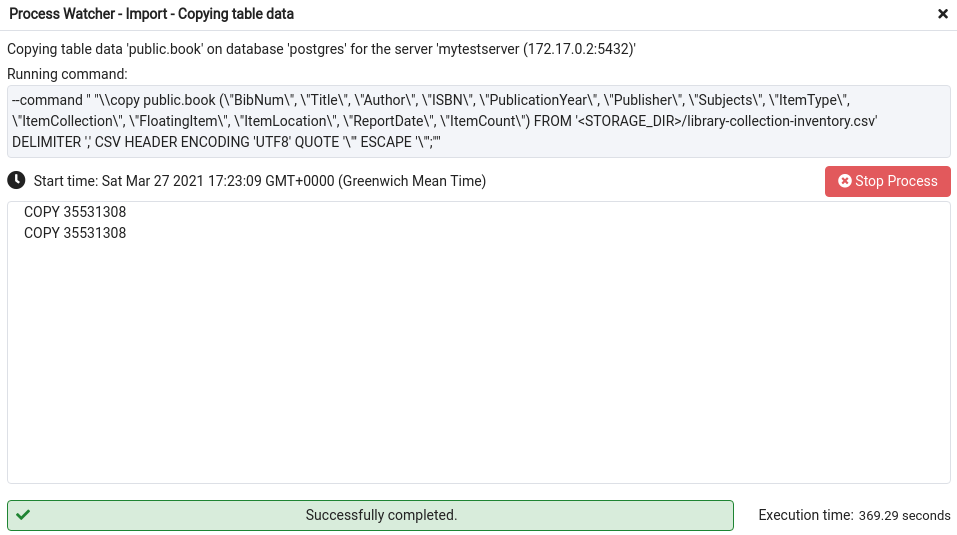
Query the data using Docker Compose
Create a directory with one file docker-compose.yml
version: "3.9"
services:
db:
image: postgres
volumes:
- seattle-dev-vol:/var/lib/postgresql/data
environment:
- POSTGRES_PASSWORD=mypostgrespw
ports:
- "5432:5432"
db-admin:
image: dpage/pgadmin4
environment:
- [email protected]
- PGADMIN_DEFAULT_PASSWORD=mypgadminpw
ports:
- "80:80"
depends_on:
- db
volumes:
seattle-dev-vol:
external: true
Start the services docker-compose up.
Navigate to http://localhost; if you get CSRF errors, make sure all previous
tabs of pgAdmin have been closed.
If you need to recreate a database server in pgAdmin, you can set the host to be
the Docker Compose service name db rather than the internal IP address like
before.
In pgAdmin, you can run queries via the query editor, e.g.
SELECT "Title" FROM book LIMIT 3;
You can also run queries by opening a Bourne shell in the database container
docker-compose exec db sh then a Postgres shell psql --username postgres.
To stop the containers, docker compose stop.
To stop the containers and remove them, docker compose down.
If you run docker compose down then docker-compose up, you will have to
recreate the database server in pgAdmin.
Cleanup
- Delete the CSV
library-collection-inventory.csv - Delete the Docker volume
docker volume rm seattle-dev-vol - Stop and remove the containers
docker-compose down - Remove the images
docker image rm postgres dpage/pgadmin4