Create a PyPI Package Using CircleCI and GitHub
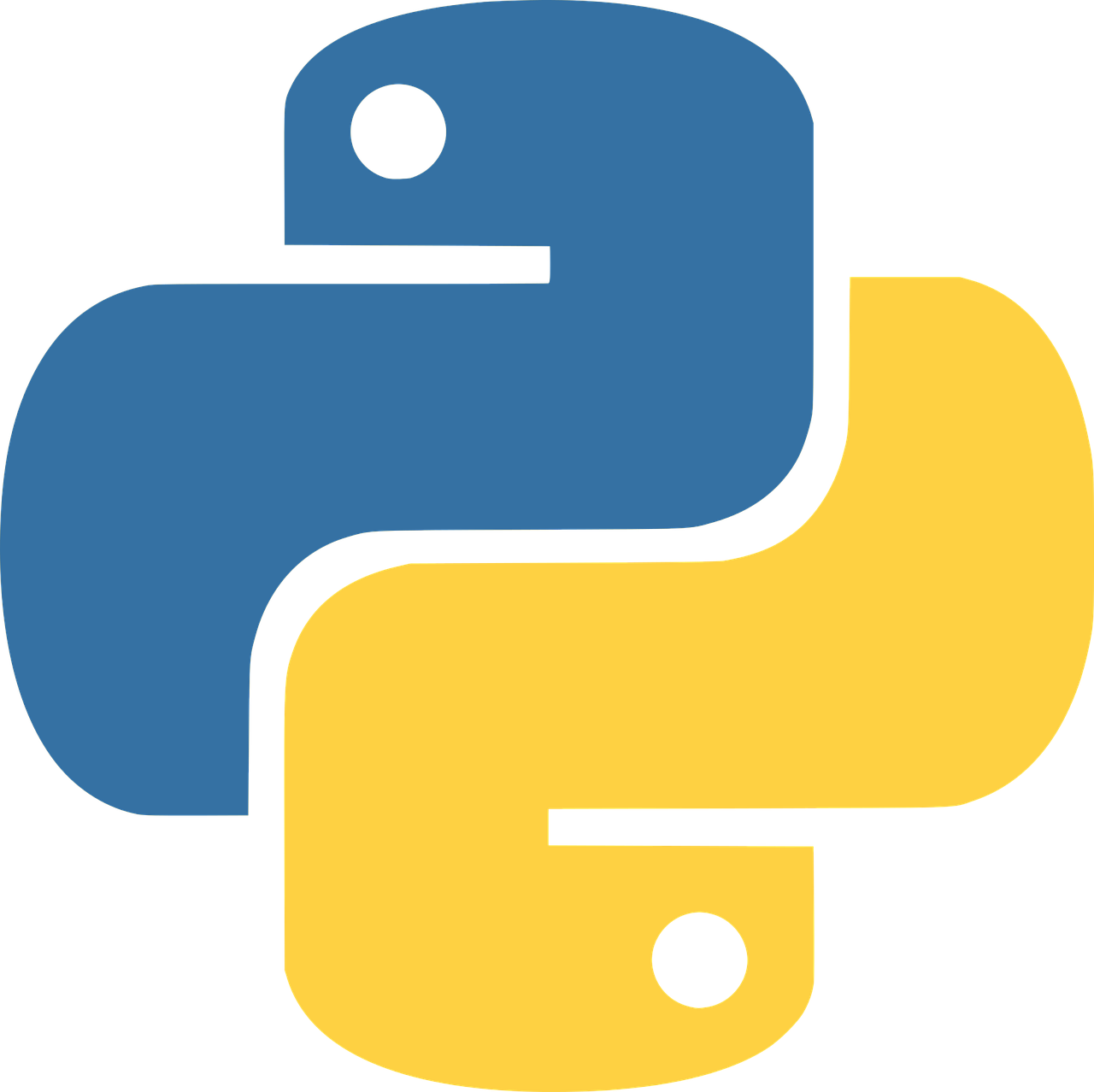
The aim of this post is to give an overview of the process rather than a full blow by blow account.
As such, there may be some gaps; feel free to ask for clarifications in the comments section at the bottom!
The post assumes some familiarity with Python, Git, GitHub, and the command line on Linux / macOS, as well as some knowledge of CircleCI (or similar).
It will try to not assume any knowledge of PyPI.
What is PyPI?
PyPI is an abbreviation for Python Package Index. PyPI is an online repository for Python code.
All the code on PyPI is publicly available.
A file containing Python code is known as a module; a directory containing modules
(with one module called __init__.py) is known as a package. Typically, such a directory only contains modules.
Thus PyPI is just a place where lots of packages live.
Packages can also be referred to as libraries, tools, apps, plugins, third-party this and that, …
If you have done any real world programming with Python, you most likely have used a PyPI package in your code.
For example, the PyPI package requests, which you might have installed like this
pip install requests
and used in code like this
import requests
r = requests.get('http://bbc.co.uk')
Here are some other popular PyPI packages.
Usually, the PyPI package you are using was written by someone else.
However, if you have written a package that you would like to make public and part of the Python ecosystem, uploading it to PyPI is the standard solution and you have come to the right place 😉.
Definitions
A package is a directory of modules, one of which is __init__.py.
We define such packages as Python packages.
To make a Python package available on PyPI, a file setup.py is required which,
amongst other things, contains metadata about a Python package.
setup.py lives in the same directory as a Python package.
Thus for a Python package <python-package>, we have the following directory structure
└── some-dir
├── <python-package>
└── setup.py
some-dir often contains other files, in addition to setup.py, related to <python-package>
, e.g. documentation,
licences, configuration, tests, scripts, …
We define directories like some-dir as PyPI packages, i.e.
PyPI package = Python package + setup.py + other files
So for a PyPI package <pypi-package>, we have
└── <pypi-package>
├── <python-package>
└── setup.py
One of the key metadata in setup.py is the name that <pypi-package> is referred to in PyPI,
which we will note as <pypi-distribution>.
Naming (skip if in a hurry)
Python packages
In theory, <python-package> follows the same rules as for naming
variables in Python
…variable names in Python can be any length and can consist of uppercase and lowercase letters (A-Z, a-z), digits (0-9), and the underscore character (_). An additional restriction is that, although a variable name can contain digits, the first character of a variable name cannot be a digit.
However, according to PEP
Modules should have short, all-lowercase names. Underscores can be used in the module name if it improves readability. Python packages should also have short, all-lowercase names, although the use of underscores is discouraged.
In reality, underscores in Python packages is completely fine and conventional.
PyPI packages
As <pypi-package> is a directory, it can be any legal directory name as per the operating system.
However, this directory is also a repository in GitHub so it must be a legal GitHub repository name, which means, amongst other things, there cannot be a repository with the same name for the user in question.
PyPI distributions
<pypi-distribution> must follow the rules specified by PyPA (Python Packaging Authority)
…name is the distribution name of your package. This can be any name as long as (sic) only contains letters, numbers, _ , and -. It also must not already be taken on pypi.org.
To see if a name is taken on pypi.org, search projects on PyPI.
The convention is to use hyphens rather than underscores,
e.g. flask-cors rather than flask_cors.
(Opinionated) conclusion
- Choose
<my-name>using only lowercase letters and numbers; if too unreadable, separate words using hyphens, e.g.my-very-long-pkg-namerather thanmyverylongpkgname;<my-name>must be available in PyPI and GitHub. - Set
<pypi-distribution>and<pypi-package>equal to<my-name> - If
<my-name>has hyphens, set<python-package>equal to<my-name>with the hyphens replaced with underscores; otherwise set<python-package>equal to<my-name>
Effect on end user
pip install <pypi-distribution>
import <python-package>
<pypi-distribution> and <python-package> are not always the same, e.g.
pip install beautifulsoup4
import bs4
Steps
Check name is available in GitHub and PyPI
I checked and chose pyexample (in the remaining steps, replace pyexample and any other values as appropriate).
Create repository in GitHub
- On local machine,
cdto path where you would like to create files mkdir pyexample- In GitHub, create a repository
pyexample - On local machine,
git initto makepyexamplea Git repository - Locally, point
pyexampleto GitHub repositorygit remote add origin [email protected]:grking8/pyexample.git(convention is to call the remote repositoryorigin)git remote -vvto check
- Add a file and push up
touch README.mdgit add README.mdgit commit -m 'Add docs'git push origin master
- You should see your repository in GitHub with one file
README.md.
Add files to local repository
- Choose a Python version; I chose
3.6 cd /path/to/pyexamplemkdir -p pyexample/utilstouch pyexample/__init__.pytouch pyexample/utils/__init__.pytouch pyexample/utils/pi.pytouch setup.py
pyexample/
├── pyexample
│ ├── __init__.py
│ └── utils
│ ├── __init__.py
│ └── pi.py
├── README.md
└── setup.py
# setup.py
from setuptools import find_packages, setup
setup(
name='pyexample',
version='0.0.1',
python_requires='>=3.6,<3.7',
packages=find_packages(),
classifiers=[
'Development Status :: 1 - Planning',
'Intended Audience :: Developers',
'Programming Language :: Python :: 3.6',
],
author='Guy King',
author_email='[email protected]',
license='MIT',
url='https://github.com/grking8/pyexample.git',
)
# pyexample/utils/pi.py
import math
def get_pi_digit(n):
digits = list(str(math.pi))
digits.remove('.')
return int(digits[n-1])
# pyexample/__init__.py
from .utils.pi import get_pi_digit
__version__ = '0.0.1'
Setup PyPI account
- If not already done, sign up for a PyPI account
- Under
Account Settings, create an API token with scopewhole account(as package not yet uploaded; change toproject levelscope once uploaded) - Give the API token a name
- Make a note of the API token
<my-api-token>(should start withpypi-)
Integrate CircleCI with GitHub
- Authorise CircleCI to connect with GitHub
- In CircleCI, click
Add project - Add newly created GitHub repository
- Trigger a build (which will fail)
- Add environment variables in CircleCI
- Click on a job
- Click the settings wheel
- Click
Environment Variables - Add variable; name
PYPI_USERNAME, value__token__ - Add variable; name
PYPI_PASSWORD, value<my-api-token>
Create CircleCI workflow
mkdir build-scriptstouch build-scripts/upload-project.shchmod u+x build-scripts/upload-project.sh
# build-scripts/upload-project.sh
#!/usr/bin/env bash
set -e
PYPI_CONFIG="${HOME}/.pypirc"
pip install --upgrade pip
pip install twine
echo $'[distutils]\nindex-servers = pypi\n[pypi]' > $PYPI_CONFIG
echo "username=$PYPI_USERNAME" >> $PYPI_CONFIG
echo "password=$PYPI_PASSWORD" >> $PYPI_CONFIG
twine upload dist/*.tar.gz
mkdir .circlecitouch .circleci/config.yml
# .circleci/config.yml
defaults: &defaults
docker:
- image: continuumio/miniconda3:latest
working_directory: ~/repo
version: 2
jobs:
build:
<<: *defaults
steps:
- checkout
- run:
name: Install Python
command: conda install python=3.6
- run:
name: Create package distribution
command: python setup.py sdist
- persist_to_workspace:
root: dist
paths:
- .
pypi:
<<: *defaults
steps:
- checkout
- attach_workspace:
at: dist
- run:
name: Upload package
command: build-scripts/upload-project.sh
workflows:
version: 2
build-pypi:
jobs:
- build
- pypi:
requires:
- build
filters:
branches:
only: master
- Push up changes to GitHub
- Watch build…
Debug CircleCI workflow
If the build fails with a message like
TTPError: 403 Client Error: The credential associated with user 'kinggu' isn't allowed to upload to project 'PyExample'. See https://pypi.org/help/#project-name for more information. for url: https://upload.pypi.org/legacy/
it could be that although <pypi-distribution> did not show up in the search, it
is unavailable because it is too similar to an existing distribution.
In my case, pyexample failed because there was already a distribution called py-example:
- Choose another name, making sure it differs by more than a hyphen or underscore to all existing distributions
- In my case, I chose
python-pypi-example - Update
nameinsetup.py - Push change up to GitHub
- Watch build…
- If build is successful, you should see a new distribution in your PyPI account.
- Delete
<my-api-token>and create a new one with project level scope - Update environment variables in CircleCI
- Update names from
pyexampletopython-pypi-example:- In GitHub, rename the repository
- Locally, remove repository
rm -rf pyexample git clone [email protected]:grking8/python-pypi-example.gitto clone from GitHub the renamed repositorygrep -nrw 'pyexample'and change where appropriate topython-pypi-example
- Bump version to
0.0.2insetup.pyandpython_pypi_example/__init__.py - Push up changes to GitHub
- Watch build…
- Should see distribution with updated version in PyPI account
Test new PyPI package
rm -rf /path/to/python-pypi-exampleconda create --name my-test-env python=3.6conda activate my-test-envwhich pipto check you are usingpipin the conda virtual environmentpip install python-pypi-exampletouch mytest.py
# mytest.py
from python_pypi_example import __version__, get_pi_digit
print(__version__)
print(get_pi_digit(3))
python mytest.py
0.0.2
4